Salesforce is a phenomenal database and the must-have CRM for most mid market and enterprise companies. But, as the place where salespeople love to do their work, it has a lot of drawbacks. One of those drawbacks is sales notes. Most sales reps prefer simple note taking apps or docs to capture their notes free-form while on customer calls instead of working in Salesforce notes.
Why?
Welcome to the dark side of sales notes
As a salesperson, you're used to working at the speed of thought. You live and die by your ability to keep up with your prospects, customers, and competitors. So it makes sense that when you want to take sales notes on your customer calls, you want something that is easy to use and can keep up with your pace—and unfortunately that's not Salesforce notes.
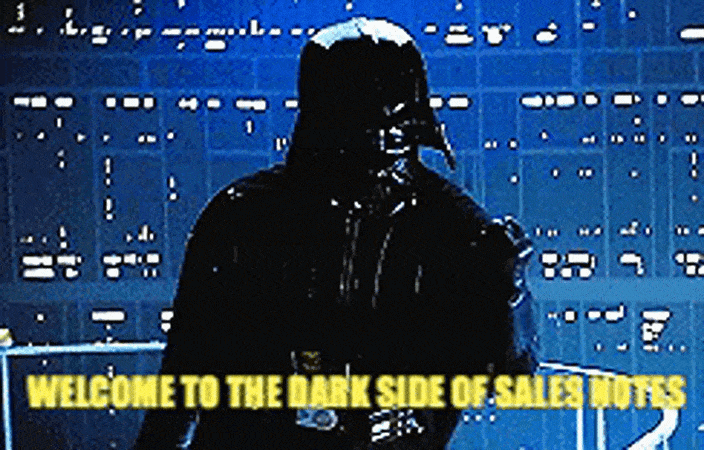
For one, Salesforce notes aren’t built into the workflow of reps. Opening multiple browser tabs for every opportunity or account and taking notes directly in Salesforce is cumbersome and disruptive to the fast pace sales reps are accustomed to working in. So by default, reps take sales notes in places that are familiar and enable them to move at the speed of thought as they jump from sales call to sales call. In a lot of organizations most reps prefer Google Docs, Evernote, Mac Notes, One Note, niche sales note tools, or even handwritten notes instead of working in Salesforce notes.
But, when you're looking at all of the sales tools out there, it's easy to get overwhelmed. There's so much to choose from and they all claim to be the best thing since sliced bread. But what if we told you that none of those other apps, docs, or tools are connected to Salesforce?
You'd probably be like, "Yeah… no kidding."
And then maybe you'd add something about how this is why reps have to block off time just to manually copy and paste information from their notes into Salesforce in order to capture next steps or important details for their sales process—this is also why opportunities are missing next steps, handoffs across teams are sloppy, and data is outdated or inaccurate in Salesforce.
So how did we get here?
Let’s take a look at the current state for many Salesforce customers. Salesforce introduced their ‘Enhanced Notes’ product for Salesforce Lightning in 2018 in an attempt to make sales note-taking an easier endeavor for sales reps. It touted features such as:
- Rich Text for formatting including functionality for bold, Italic, and underlining of text.
- Bulleted and numbered lists to help with hierarchy within notes.
- Autosave to automatically save sales notes so reps no longer have to remember to click save.
- Embeddable images to enable reps to add photos or images to their sales notes.
- Related notes across records to associate a Salesforce note to an opportunity, account, contact or lead.
- Note sharing across groups to assist in collaboration and an attempt to improve handoffs
But despite these improvements, sales note adoption by reps inside of Salesforce even today remains very poor. It simply boils down to the user experience. Every additional click, required field, slow page load, validation rule, character or word limitation in notes or next steps, creates barriers to sales rep adoption. Sales reps today would still rather block a few hours at the end of their day to manually copy and paste their notes into Salesforce than work inside Salesforce itself for note taking.
The faster, better, and more delightful way to take Sales Notes and Sync with Salesforce
Imagine if sales reps had a workspace built specifically for their daily workflows where their accounts, opportunities, pipeline, and sales notes were in one place and designed specifically for them? And imagine if the user experience was so good that reps no longer needed to block time off at the end of the day to copy and paste their sales notes and next steps. Imagine Sales Managers spending more time coaching reps than nagging them about missing sales notes.
Now they can!
Scratchpad Notes allows sales reps to create, access, and update notes with critical information anywhere on the web and is always connected to Salesforce. This means reps can work faster and not be burdened by manual data entry after each sales call or the end of the day.
Why Scratchpad Notes?
- Free form sales notes for quick creation and editing
- Formatted sales notes (i.e. bulleted lists and highlighting)
- Create and view sales notes from your pipeline or anywhere on the web
- Create and use sales note templates for individuals or organization wide
- Share your sales notes for better collaboration with teammates and managers
- Auto save and sync your sales notes to Salesforce
- Organize your sales notes with folders
Formatted sales notes
Organize and take notes that are easy to read with our quick formatting options including bulleted lists, numbered lists, checkboxes, colored text, and highlighting. Also add important information via screenshots, images, or gifs! Learn more here.
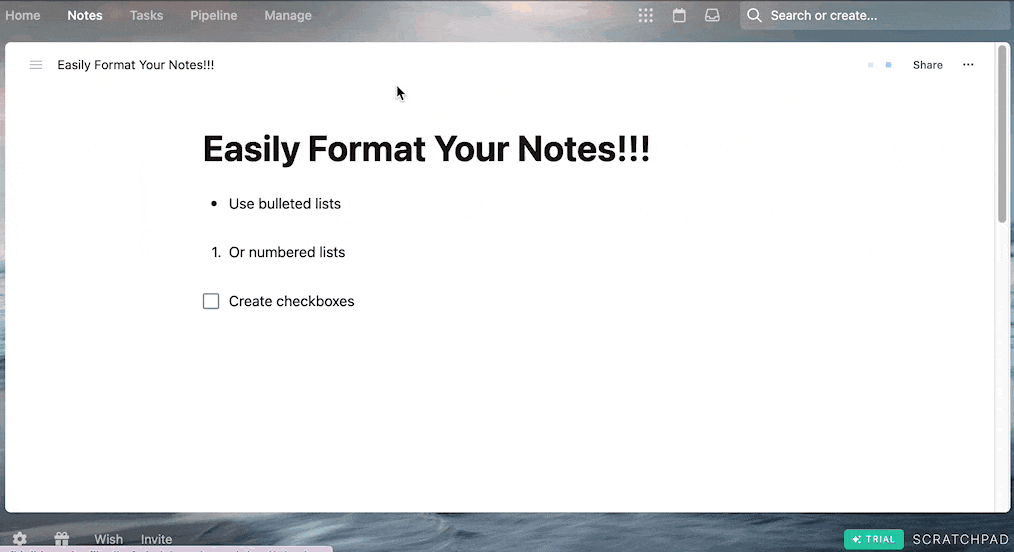
Create and view sales notes anywhere
Easily create and access your notes from your pipeline or anywhere on the web. With a Team or Business Plan, you can view notes from your coworkers too!
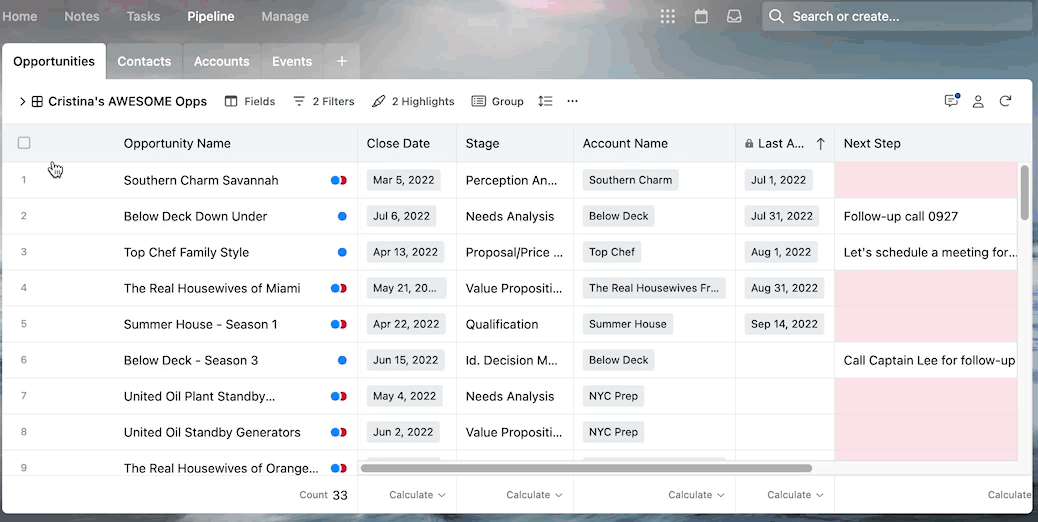
Create and use sales note templates
You've got a lot of stuff going on. That's why we created templates for your discovery calls, opportunity summaries, client meetings, demos, and more. Have a structured guide at your fingertips so you can focus on the conversation with your customer instead of wasting time recreating notes for every customer call. With a Team Plan, you can choose between creating a personal template or sharing it organizational-wide to help support your teammates. With a Business Plan, there's an additional option to create a "role-based" template to streamline sales processes.
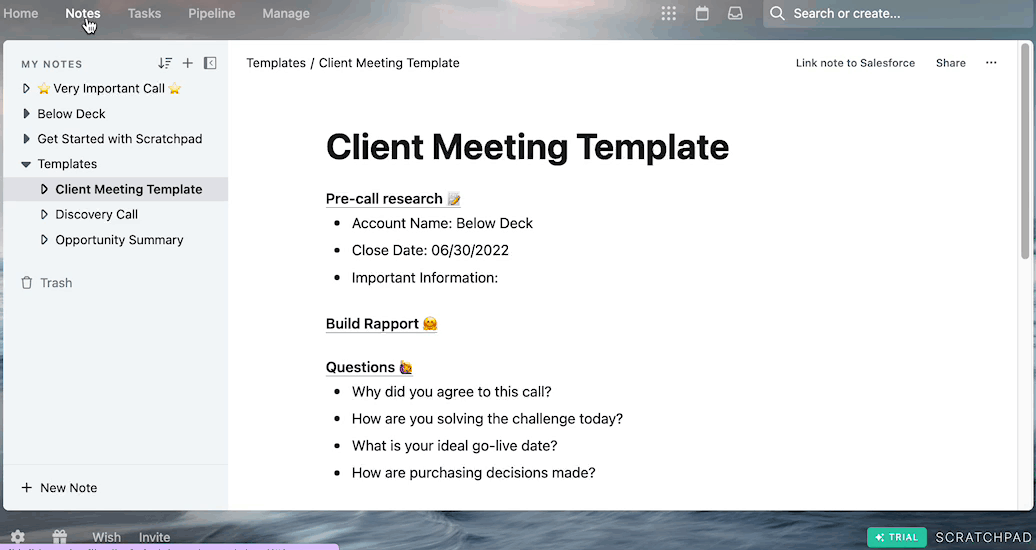
Auto save and sync your sales notes to Salesforce
Auto save or link your Scratchpad note to any Salesforce record and watch the magic happen. It's easy to manage your notes in one place with Scratchpad and Salesforce working together. Once linked, your note will live under the "Scratchpad Notes" section within the Salesforce record and save automatically with every change. And if you opt for syncing between the two apps, it'll also live within the "Notes" section within the Salesforce record becoming visible to anyone at your organization, whether they are using Scratchpad or not.

Organize your sales notes with folders
Note folders are the best way to stay organized. Seriously, they are. You can create folders specifically for account notes, by month or date, or by each territory you are assigned. It's a great way to make sure you're not just throwing all your notes into one big bucket where it's hard to find anything specific when you need it. Learn how to create folders here and find additional ideas for note organization here.
If you're looking for a place to store all your sales notes, look no further than Scratchpad.
But don’t take our word for it.
Salespeople, RevOps, and Sales Managers have shared over 1200 reviews on G2 specifying why they love Scratchpad for sales notes, pipeline management, change management, driving better sales rep behaviors and processes, and getting the most out of their investments in Salesforce.
Try Scratchpad free to start taking better sales notes in Salesforce.




